This is a detailed tutorial with videos for you to follow along and get Fleet Ops working on your windows 10 PC.
| Difficulty: | |
| Time: | 10 minutes |
| User Rating: |
Fleet Operations is a complete conversion modification for Star Trek: Armada II. It focuses on Skirmish and Multiplayer games. It is a complete overhaul of the original game, with updated graphics, maps and gameplay. It’s like a sequel to Armada 2.
Below is a list of what you will need…
- DAEMON Tools Lite – this is a drive emulator. There are others available, but I use this one. You may already have this if you have followed some of our other tutorials. If not follow the link to show you how to download and install.
- Star Trek: Armada 2 – The game. Either as your CD or if you have managed to acquire an .iso rip of the CD, or check My Abandonware
- Fleet Operations – The download. Available from the Armada Files website. At time of writing current version is 3.2.7.
The assumption is that you are running Windows 10.
Thanks has to go to the team at Fleet Operations for their excellent mod.
Installing ‘Fleet Ops’
You’ll be pleased to know that Fleet Ops comes with a straight forward, easy to use, windows installer.
In this example will be mounting a virtual CD using DAEMON Tools.
- Visit Armada Files and download the Fleet Ops version 3.2.7. Or click here to begin the download. Save the file to your Downloads folder.
- If you have downloaded the Armada 2 .iso file it may be in a zip or rar file. If it is, then extract/unzip it to your Downloads folder.
- Navigate to your Armada2 CD file and double click it, to mount it as a virtual CD.
- Navigate to your Fleet Ops download and double click the FOSetup327.exe to begin the setup.
- Follow the instructions, click next and agree to the terms & conditions. Choose a folder to install to (you will need the location later).
- The Fleet Ops setup requires the base files of Armada 2. So here you will need to select the option that fits you. If you have the Armada 2 CD or have mounted in a virtual drive, click ‘Scan Optical Drives‘. [Or if you’ve already got Armada 2 installed on your hard drive, click ‘Existing Installation‘ and navigate to where Armada 2 is installed.]
- After you click ‘Scan Optical Drives‘ you should get a message saying “Valid Armada II CD found in drive” (The drive letter will vary depending on your system).
- Click ‘Install‘
- When setup has completed, click ‘Finish‘.
- Navigate to where you installed Fleet Ops.
- *Optional* If you want a shortcut on the desktop to launch Fleet Ops, then right click on the FleetOps.exe application and select ‘Send to > Desktop (create shortcut)‘.
- *Optional* To prepare Fleet Ops for other mods that are available, double click the ‘Data’ folder, then create a new folder and call it ‘Mods’.
Congratulations, your done! Just double click the FleetOps shortcut we created. Select an Instant Action or Multiplayer game.
Enjoy Fleet Ops






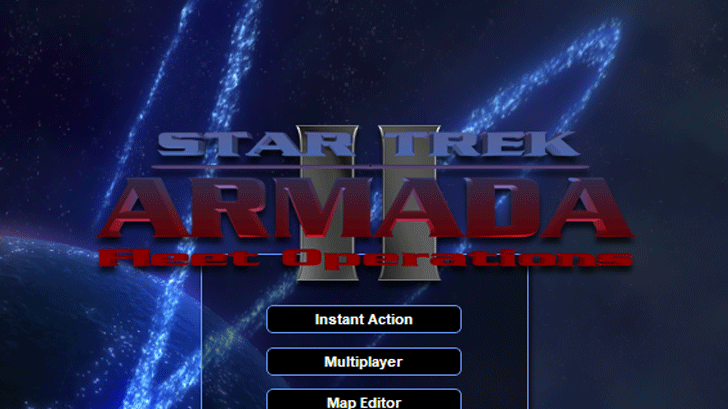
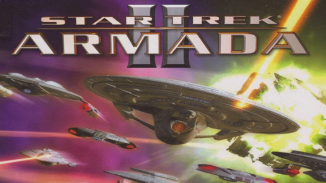
Be the first to comment