This is a detailed tutorial, with videos, for you to follow along with and get Armada 2 running on a windows 10 PC.
| Difficulty: | |
| Time: | 5 minutes |
| User Rating: |
Star Trek Armada 2 was released in 2001, so it’s quite old now. This causes problems with newer systems, with modern drivers and software.
If you search the internet you’ll find a few different ways to try and get Armada 2 to run. I’ve tried them all and this ‘How to…’ is the method that is easiest, quickest and supports the most people.
Below is a list of what you will need…
- The Star Trek: Armada 2 ‘STA2_Classic’ mod – Available from moddb.com you can download it here
- Fleet Ops – If you don’t have this installed already, please follow our ‘How to… Fleet Ops‘
- Star Trek: Armada 2 – The game. Either as your CD or if you have managed to acquire an .iso rip of the CD, or check My Abandonware
The assumption is that you are running Windows 10.
Installing ‘Star Trek: Armada 2’
This How to… assumes that you have Fleet Ops already installed after following our Fleet Ops… How to.
- Navigate to the folder you downloaded the STA2_Classic.zip
- Double click to unzip the folder.
- For Destination select the Fleet Ops install directory > Data > mods folder.
If you don’t have a Mods folder in your Fleet Ops directory – see our Fleet Ops… How to step 12. Or navigate to *Your Fleet Ops Install location* > Data > create a new folder named Mods
- Navigate to your Armada2 CD/ISO file and mount it to a virtual drive, or insert your original Armada CD.
- Now run up Fleet Ops
- Select ‘Options‘
- Select ‘Mod Settings‘
- Select ‘Star Trek Armada II: Classic Mod‘ and ‘Launch Mod‘
Enjoying playing Armada 2!





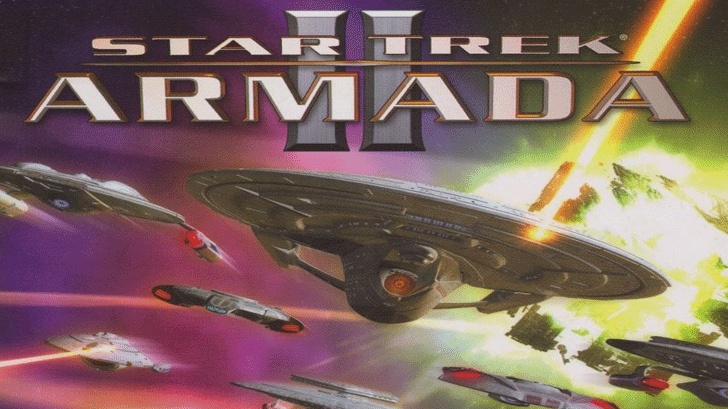
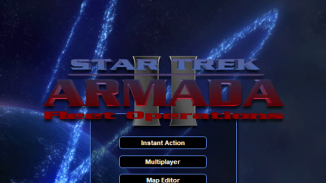
Be the first to comment