This is a detailed tutorial, with videos, that will get you up and running with Elite Force on your windows 10 PC.
| Difficulty: | |
| Time: | 15 minutes |
| User Rating: |
Elite Force was released in 2000 and was compatible with Windows, which is good for us as we don’t need to make too many modifications to get it running on Windows 10 today.
Below is a list of what you will need…
- DAEMON Tools Lite – this is a drive emulator. There are others available, but I use this one. You may already have this if you have followed some of our other tutorials. If not follow the link to show you how to download and install.
- Star Trek: Voyager – Elite Force – The game. Either as your CD or if you have managed to acquire an .iso rip of the CD, or check My Abandonware
The assumption is that you are running Windows 10.
Installing ‘Elite Force’
If you have your Elite Force CD, put it into your CD drive and skip to step 5.
Below I am using the ISO version of Elite Force available from the ‘My Abandonware’ link above.
- The first thing to do is unzip(unrar) the file. If you do not have WinRAR, it is available to download and works much like any other file compression software. Open the RAR file and select ‘Extract to‘
- Choose a location that’s simple to access like the ‘Desktop‘. If you change the folder be sure to create an appropriately named folder by adding it to the ‘Destination path’ eg. c:\users\username\desktop\EF. Hit ‘Ok‘ and let the file unpack.
- When complete, navigate to your newly created folder with the unpacked files, in my case the ‘EF‘ folder on the ‘Desktop’. Open it and navigate through the folders until you get to the files.
- Double click the ‘Star_Trek_Elite_Force.iso‘ file. This will mount the file to a virtual CD drive (as long as you have DAEMON tools installed).
- Open the CD drive by clicking on it, and double click ‘Autorun.exe‘. (if you get a message about allowing the app to make changes, click ‘Yes‘. You should see a splash screen/logo and a percentage bar moving up to 100%. The setup program will then open.
- Follow the install instructions, clicking next through them. You can change the install location if you want, then wait for the install to complete. It’s up to you if you want desktop shortcuts or not.
- Once setup is complete click ‘Finish’ and setup will exit back to the desktop. You’ll see two new icons on your desktop (if you chose to have shortcuts)
Now you need to install the expansion pack…
- Open the EF folder on the desktop (or whatever you called it) and navigate to the files again.
- Double click the ‘Expansion Pack.iso‘ file and it will mount onto a new virtual CD drive.
- Click the CD to open the drive, and double click the ‘demo32.exe‘ file, and press ‘Yes‘ on the warning.
- In the file selection window click the file named ‘efxp.dbd‘, and press ‘open‘.
- When the setup window finishes loading, click ‘install‘.
- Now follow the install instruction, clicking ‘next‘ through all the prompts.
- When asked – enter the CD key from the below text file, or use your own if you have it.
- The key validates press ‘Ok‘ and ‘Ok‘ again. Then select ‘Next‘ and begin the install.
- Press ‘No‘ to the registration
- Then ‘Finish‘ and setup will exit.
The next stage is to install the program ‘cracks’
- Go back into the EF folder (or whatever you called it) and navigate to the ‘Cracks’ folder
- Select the ‘stvoy.exe’ and ‘stvoyHM.exe’ then right click and copy.
- Navigate to your Elite Force game folder. The quickest way is to right click the Elite Force icon on the desktop and select ‘open file location’.
- Now right click and select ‘paste‘. Select ‘replace these files’ when prompted.
- Check the box next to ‘Do this for all current items’ and then click ‘Continue’
Final steps – then time to play
- In the windows taskbar, find the DAEMON tools icon, left click and choose ‘Unmount all Drives’. (Make sure to LEFT click not right click)
- Now double click the ‘Star Trek Voyager Elite Force single player’ icon on the desktop to play the game.
Mission accomplised






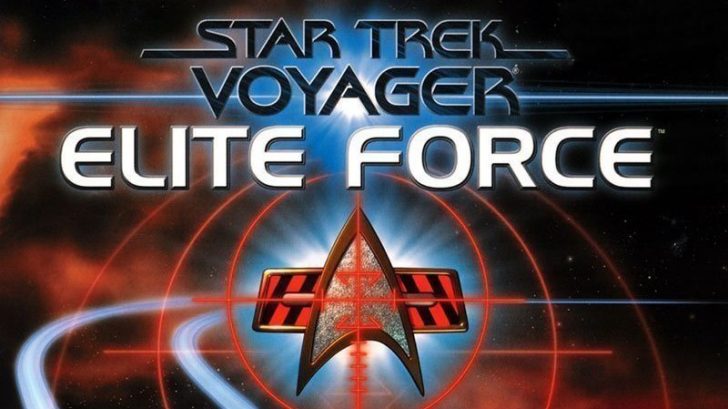
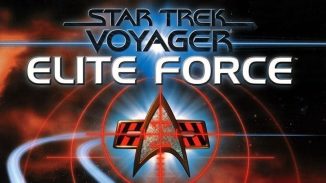
Be the first to comment