An awesome Star Trek RTS
| Difficulty: | |
| Time: | 15 mins |
| User Rating: |
Here we will show you how to install and run Star Trek Armada 2.
If you like Armada you have to check out: Armada Files. It is an awesome site dedicated to Armada 1 & 2, including patches, mods and files – keeping the game alive!
Thanks go to Armada Files for the patches used below to get this game working on windows 10!
http://armadafiles.com/
This is one of the more difficult games to get running. In my testing sometimes it installed and ran fine first time. Then on others it would not run at all after install.
Some of the issues seem to be with newer graphic card drivers.
Patches
Below is a list of what you will need…
- DAEMON Tools Lite – this is a drive emulator. There are others available, but I use this one. You may already have this if you have followed some of our other tutorials. If not follow the link to show you how to download and install.
- Star Trek Armada 2 – The game. Either as your CD or if you have managed to acquire an .iso rip of the CD, or check My Abandonware
The assumption is that you are running Windows 10.
- Download DAEMON Tools Lite – from here.
- Once downloaded run the program and follow the install wizard.
- When it comes to licensing – it’s your own choice but I am using the Free Licence with no issues.
- Read each screen of the wizard – it may ask you to install separate anti-virus (Avast – which is excellent) Again this is your personal choice.
- Press ‘Run’ at the end of the installation. You can follow the ‘tutorial’ or skip – it’s up to you.
- You can now close the DAEMON Tools window as it should be running from the taskbar, like below.
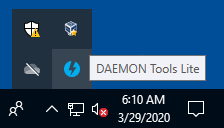
How to use DAEMON Tools Lite to mount a CD
There are a number of ways you can mount a disc image.
- Right click the DAEMON Tools icon (blue circle with lightening) in the task bar. This brings up a menu where you can ‘Mount’ – this opens an explorer window. The you can browse to your disc image file to mount.
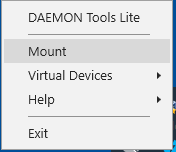
- Alternatively your system should recognize any disc image file and associate it with DAEMON Tools Lite. This way you can simply double click a file and it will mount.
Congratulations, you have now installed, setup and can use DAEMON Tools Lite 





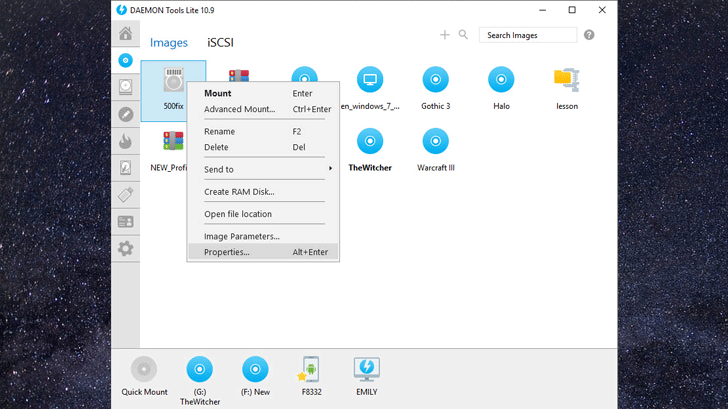
Be the first to comment